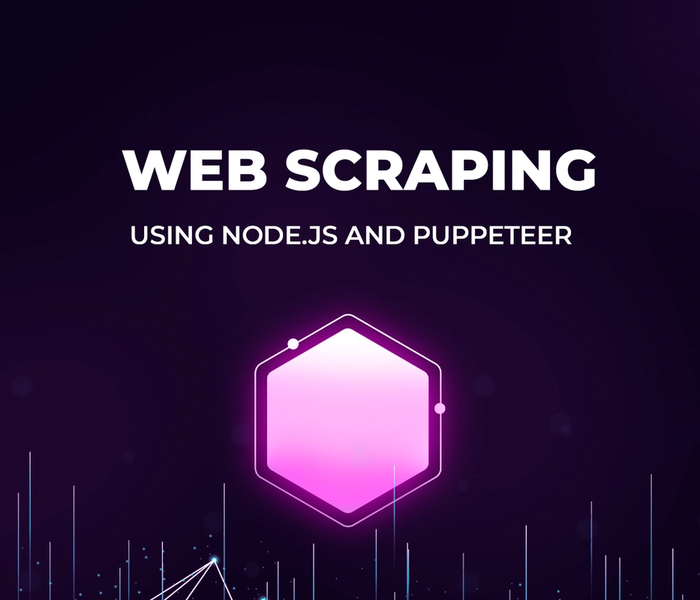Chidi Eze
6 min readJan 16 2023
Create a Paywall on a Next.js Blog Using Fingerprint and Sanity
A paywall is a system that restricts user access to particular web content until the user subscribes to it. Paywalls are often used on journal sites, blogs, and daily newspaper sites.
In this post, we'll learn to implement a paywall on a blog using Fingerprint.js, Sanity, and Next.js. The paywall will block users from accessing the blog posts after the user has opened more than three posts.
Fingerprint is a browser fingerprinting software that accurately retrieves a user's browser information. The information is then used to assign a unique identifier to the user, even in a private/incognito browsing mode.
We will fetch the blog page contents from Sanity. This post will not cover how to set up content in Sanity, but interested readers can quickly watch this video resource about getting started with Sanity. Also, we will use Firebase to store visitor activities while on the page; learn how to quickly get started with firebase using this resource.
This is a live project Demo, and the complete source code can be found in the following GitHub repository.
https://github.com/Kizmelvin/fingerprintJS-paywall
Prerequisites
This post requires the following:
- Experience with JavaScript and React.js.
- An installation of Node.js.
- A Fingerprint account. Signup is free!
Getting Started with Next.js
Next.js is a React-based frontend development framework that supports server-side rendering and static site generation.
Run the following command in the terminal to create a new Next.js application:
npx create-next-app blog-paywall
The above command creates a starter Next.js application in the blog-paywall folder.
Next, we'll navigate into the project directory and start the application with the following commands:
cd blog-paywall # to navigate into the project directory npm run dev # to run the dev server
Next.js will start a live development server at http://localhost:3000.
Setting up Fingerprint.js
Login to Fingerprint and click the “+ NEW APPLICATION” button, choose the app name, provide a domain, and then click the CREATE button.

On the next screen, review the app details and proceed to create the app.
From the home page, click on the settings icon and select “Account settings.” On the next screen, scroll down and navigate to React; copy the snippets and save them. Th it will come in handy when building our application.


Building the blog paywall
We’ll start by installing the following npm packages to add Fingerprint, Firebase, and manage Sanity content:
- Fingerprint.js and Firebase.
- @sanity/image-url and @sanity/block-content-to-react
- bootstrap and react-bootstrap.
Install the above dependencies with the command below:
npm install @fingerprintjs/fingerprintjs-pro-react firebase @sanity/image-url @sanity/block-content-to-react bootstrap react-bootstrap
Next, in the root directory of our project, go to the pages folder and modify the _app.js file with the snippets we got from fingerprint, as shown below:
// pages/_app.js import "../styles/globals.css"; import { FpjsProvider } from "@fingerprintjs/fingerprintjs-pro-react"; function MyApp({ Component, pageProps }) { return ( <FpjsProvider loadOptions={{ apiKey: "<Your API Key>", }} > <Component {...pageProps} /> </FpjsProvider> ); } export default MyApp;
Here, we imported FpjsProvider, used to wrap our topmost component, and passed our API Key to it.
Fetching and rendering Blog Posts
Let's clean up the index.js file and update it with the following snippets:
// pages/index.js import styles from "../styles/Home.module.css"; export const getStaticProps = async (pageContext) => { const allPosts = encodeURIComponent(`*[ _type == "post"]`); const url = `https://dlwalt36.api.sanity.io/v1/data/query/production?query=${allPosts}`; const getPosts = await fetch(url).then((res) => res.json()); if (!getPosts.result || !getPosts.result.length) { return { posts: [], }; } else { return { props: { posts: getPosts.result, }, }; } }; export default function Home({ posts }) { return ( <div className={styles.main}> <h1>Welcome to Blog Page</h1> </div> ); }
In the snippets above, we fetched our blog post contents from Sanity with the getStaticProps() function and returned the response so that the Home component could access it.
Next, let’s read the post contents with the following snippets:
// pages/index.js import styles from "../styles/Home.module.css"; import { useEffect, useState } from "react"; import { useRouter } from "next/router"; import imageUrlBuilder from "@sanity/image-url"; export default function Home({ posts }) { const [receivedPosts, setReceivedPosts] = useState([]); const router = useRouter(); useEffect(() => { if (posts.length) { const imgBuilder = imageUrlBuilder({ projectId: "<YOUR PROJECY_ID>", dataset: "production", }); setReceivedPosts( posts.map((post) => { return { ...post, mainImage: imgBuilder.image(post.mainImage), }; }) ); } else { setReceivedPosts([]); } }, [posts]); // return() function here }
In the snippets above, we:
- Imported
useState,useEffect,useRouter, andimageUrlBuilder; used theuseStateand createdreceivedPostsstate constant. - Created a constant
router, called theuseRouter()function on it, looped through the posts data, and updated thereceivedPostsstate.
Let’s display the blog post on the frontend. Modify the index.js file with the following snippets:
//pages/index.js //imports here export default function Home({ posts }) { const [receivedPosts, setReceivedPosts] = useState([]); const router = useRouter(); // useEffect() function here return ( <div className={styles.main}> <h1>Welcome to Blog Page</h1> <div className={styles.feed}> {receivedPosts.length ? ( receivedPosts.map((post, index) => ( <div key={index} className={styles.post} onClick={() => router.push(`/post/${post.slug.current}`)} > <img className={styles.img} src={post.mainImage} alt="post thumbnail" /> <h3>{post.title}</h3> </div> )) ) : ( <>No Posts</> )} </div> </div> ); }
Here, we used conditional rendering, looped through the receivedPosts state, and displayed the blog posts in return() function.
In the browser, we’ll have the application, as shown below:

Adding Dynamic Route
Now, we want to open each post and view its content. In the pages directory, let’s create a post folder and create a [slug].js file for dynamic routing by implementing the following snippets:
// pages/post/[slug].js const BlockContent = require("@sanity/block-content-to-react"); import SyntaxHighlighter from "react-syntax-highlighter"; import { useEffect, useState } from "react"; import { useRouter } from "next/router"; import imageUrlBuilder from "@sanity/image-url"; import styles from "../../styles/Home.module.css"; import { useVisitorData } from "@fingerprintjs/fingerprintjs-pro-react"; import { updateDoc, doc, arrayUnion, setDoc, getDocFromServer, } from "firebase/firestore"; import { db } from "../../Utils"; export const getServerSideProps = async (pageContext) => { const pageSlug = pageContext.query.slug; const particularPost = encodeURIComponent( `*[ _type == "post" && slug.current == "${pageSlug}" ]` ); const url = `https://<YOUR PROJECT_ID>}.api.sanity.io/v1/data/query/production?query=${particularPost}`; const postData = await fetch(url).then((res) => res.json()); const postItem = postData.result[0]; if (postItem) { return { props: { title: postItem.title, image: postItem.mainImage, body: postItem.body, slug: postItem.slug.current, }, }; } else { return { notFound: true, }; } }; export default function Post({ title, body, image, slug }) { const [modal, setModal] = useState(false); const [updated, setUpdated] = useState(false); const [visitTimes, setVisitTimes] = useState(0); const [imageUrl, setImageUrl] = useState(); const { getData } = useVisitorData({ immediate: true }); const router = useRouter(); return ( <> <h1>Hello from single post </h1> </> ); }
In the snippets above, we did the following:
- Added
BlockContentandSyntaxHighlighter— to help us render the post contents and the code snippets. - Added
useStateanduseEffecthooks from "react" anduseRouterfrom "next/router." - Imported
imageUrlBuilderto handle the blog post images anduseVisitorDatato track users' information. - Imported different methods from "firebase/firestore" and
dbfrom our firebase configuration in theUtils.jsfile.
In the getServerSideProps() function, we fetched our blog content again from Sanity and returned the response.
We destructured the title, body, image, and slug and created modal, updated, visitTimes, and imageUrl constants with the useState hook in the post component function.
Furthermore, we destructured getData from useVisitorData, created a constant router, and called the useRouter() function on it.
Next, we'll use the properties we destructured from the post component function and implement the single post page. Update the [slug].js file with the following snippets:
//pages/post/slug.js const BlockContent = require("@sanity/block-content-to-react"); // imports here // getServerSideProps() function here function Post({ title, body, image, slug }) { // constants here useEffect(() => { const imgBuilder = imageUrlBuilder({ projectId: "<your project_id>", dataset: "production", }); setImageUrl(imgBuilder.image(image)); }, [image]); const serializers = { types: { code: (props) => ( <div className="my-2"> <SyntaxHighlighter language={props.node.language}> {props.node.code} </SyntaxHighlighter> </div> ), }, }; // return() function here } export default Post;
In the snippets above:
- We used the
imageUrlBuilderto quickly generate image URLs from Sanity image records and set ourimageUrlto the generated image in theuseEffect()function. - Created a
serializerobject inside it and usedSyntaxHighlighterto highlight code snippets in the post content.
Now, in the return function, let’s display the post contents and update the [slug].js file with the following snippets:
// pages/post/[slug].js const BlockContent = require("@sanity/block-content-to-react"); // imports here // getServerSideProps() function here function Post({ title, body, image, slug }) { // constants here // useEffect() function here // serializer object here return ( <> <div className={styles.postItem}> <div className={styles.postNav} onClick={() => router.push("/")}> ← </div> {imageUrl && <img src={imageUrl} alt={title} />} <div> <h1> <strong>{title}</strong> </h1> </div> <div className={styles.postBody}> <BlockContent blocks={body} serializers={serializers} imageOptions={{ w: 320, h: 240, fit: "max" }} projectId={"Your project_ID"} dataset={"production"} /> </div> </div> </> ); } export default Post;
Here, we displayed the blog post title and Image, used BlockContent to show the post body, and passed serializers to it.
At this point, a user can click on a particular post and view its contents in the browser.

Storing user activity in Firebase
We also want to track the user information using Fingerprint and save the user ID and posts visited on Firebase. Learn how to store and retrieve data and configure Firebase using this resource.
After a user has viewed up to three posts, a paywall will block the user from further visits until they subscribe. To do so, update the [slug].js file with the following snippets:
// pages/post/[slug].js const BlockContent = require("@sanity/block-content-to-react"); // imports here // getServerSideProps() function here function Post({ title, body, image, slug }) { // constants here useEffect(() => { visitedTimes(); const imgBuilder = imageUrlBuilder({ projectId: "<your project_id>", dataset: "production", }); setImageUrl(imgBuilder.image(image)); }, [image, updated, modal]); // serializer object here const visitedTimes = async () => { await getData().then(async (visitor) => { const visited = { visitorId: visitor.visitorId, visitedPostId: slug, }; const { visitorId, visitedPostId } = visited; const visitorRef = doc(db, "visitors", `${visitorId}`); const documentSnap = await getDocFromServer(visitorRef); if (documentSnap.exists()) { await updateDoc(visitorRef, { visitedPosts: arrayUnion(visitedPostId), }); setUpdated(true); if (documentSnap.data().visitedPosts.length >= 3) { setModal(true); } setVisitTimes(documentSnap.data().visitedPosts.length); } else { setDoc(visitorRef, { visitedPosts: visitedPostId, }); } }); }; //return() function here } export default Post;
Here, we created the visitedTimes() function that will get the user ID and posts visited and save them in Firebase. When the user reads up to three posts, the function updates the modal state to true.
Adding a paywall
In the return() function, let’s conditionally render the paywall to block the user when they have visited more than three posts.
// pages/post/[slug].js //Other imports here import Modal from "react-bootstrap/Modal"; import Link from "next/link"; //getSeverSideProps() function here function Post({ title, body, image, slug }) { // constants here // visitedTimes() function here // useEffect() function here //serializers object here return ( <> {visitTimes >= 3 && modal ? ( <Modal centered show={modal} onHide={() => window.location.href("/")} animation={true} > <Modal.Header> <Modal.Title>Modal heading</Modal.Title> </Modal.Header> <Modal.Body> Oops! Seems you have exceeded your allocated free articles. You can get back by subscribing </Modal.Body> <Modal.Footer> <Link role="button" className="btn btn-secondary" href="/"> Go Home </Link> <Link className="btn btn-secondary" href="#"> Pay Now </Link> </Modal.Footer> </Modal> ) : ( <div className={styles.postItem}> //single post here </div> )} </> ); } export default Post;
In the snippets above, we imported Link from "next/link" and Modal from "bootstrap/Modal", and then we conditionally rendered the Modal in the components' return() function.
Now, the paywall will block the user from reading the blog posts after the third one.

Conclusion
This post discussed adding a paywall in a Next.js blog with Fingerprint and Firebase.
Resources
The following resources might be helpful:
About the author
Software Engineer and Technical Writer
More articles
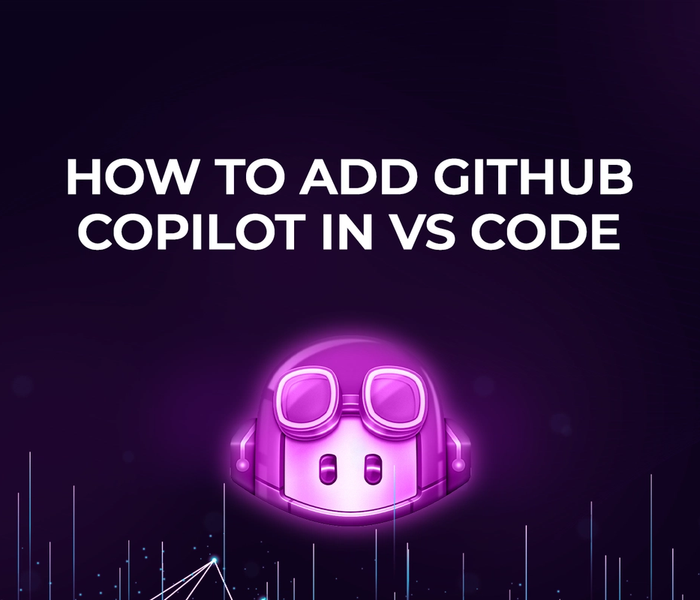

Akshat Virmani
6 min readAug 24 2024
How to add GitHub Copilot in VS Code
Learn how to add GitHub Copilot to Visual Studio Code for AI-assisted coding. Boost productivity, reduce errors, and get intelligent code suggestions in seconds.
Read Blog
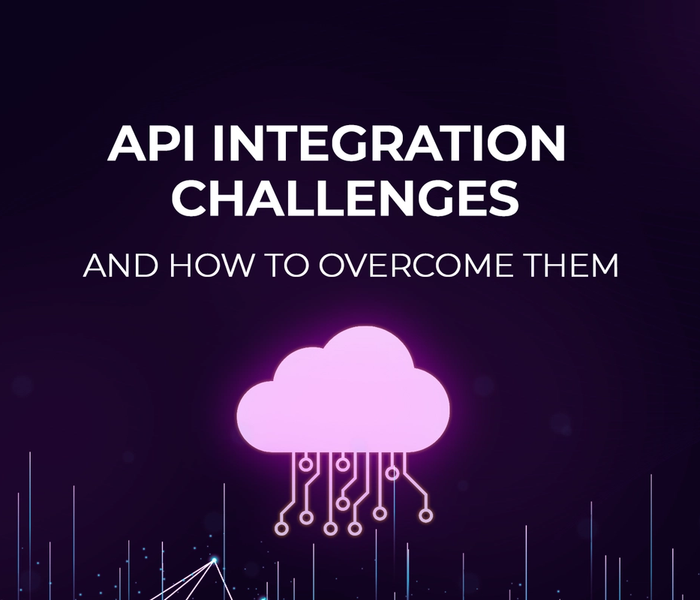

Akshat Virmani
6 min readAug 09 2024
Common API Integration Challenges and How to Overcome Them
Discover common API integration challenges and practical solutions. Learn how to optimize testing, debugging, and security to streamline your API processes efficiently.
Read Blog