

Femi-Ige Muyiwa
6 min readFeb 13 2023
How to Quickly Add GitHub Login to your Flutter Application
As the most popular version control tool, GitHub is not new for developers. Besides version control, GitHub enables other features, such as Open Authorization (OAuth). OAuth is an open standard for access delegation that allows users to grant third-party application access to their resources without sharing their login credentials. It is commonly used for users to log in to third-party applications using their existing credentials from another provider.
Appwrite is a platform that helps developers easily integrate OAuth authentication into their applications. It allows developers to authenticate users and access various services, such as databases or cloud storage, without implementing the OAuth protocol.
This tutorial elaborates on how to add a GitHub login to our Flutter application using Appwrite. After successfully authenticating user credentials from GitHub, we’ll achieve this helpful feature by building a login interface that routes users to the homepage.
Prerequisites
The following are required to follow along with this tutorial:
- Xcode (with developer account for Mac users).
- To run the application, use iOS Simulator, Android Studio, or Chrome web browsers.
- An Appwrite instance running on either Docker, DigitalOcean droplet, or Gitpod. Check out this article for the setup
- Create a GitHub account.
Set up the Appwrite project
After setting up an Appwrite instance, head to your browser and type in the IP address or hostname. Next, select Create Project and fill in the desired project name and ID.
Note: ID can be auto-generated

After creating a project, we’ll scroll down within the Appwrite console and select create platform. When a popup appears, select Flutter and choose the operating system you plan to work on (in this case, choose Android).
Next, specify the application and package names (the package name is in the app-level build.gradle file).


Setup OAuth
This section demonstrates how to enable GitHub OAuth on Appwrite and create an OAuth App on GitHub.
Enable GitHub OAuth on Appwrite
Let’s start by heading to the Auth section, then settings. We will then select GitHub, enable it, and copy the callback URL, which will come in handy when creating our OAuth app.


Create a GitHub OAuth App
After completing the signup process, log in to your GitHub account. Then, in the home section, select the profile icon and head to the settings page.

Next, select Developer settings on the settings page and head to OAuth Apps in the Developer settings area. We will then click on the New OAuth Apps button and fill in the following information:
- Application name
- Homepage URL
- Callback URL from Appwrite



Create a Flutter App
To create a new Flutter project, we will need to create a new directory. Do so by running the command below in a terminal:
mkdir <directory name>
Next, we’ll change the directory using the following command:
cd <directory name>
After that, let’s proceed to creating a new Flutter application, either in the directory we created or a sub-directory within the main directory:
# within the directory flutter create . # sub-directory flutter create <new-directory-name>
Note: replace
<directory name>and<new-directory-name>with your chosen directory names
After creating the Flutter application, we’ll run it on our simulator or emulator using the command
flutter run
Our default Flutter homepage should now look like the image below:

Next, we will need to install the Appwrite and Provider package into our app. We can do this by adding them to the dependencies section of our pubspec.yaml file, like the image below:

Also, we can use the terminal by typing the command below:
flutter pub add appwrite # and flutter pub add Provider
To use our Appwrite instance within our Flutter app, we need to connect our project to Appwrite.
On iOS
First, obtain the bundle ID by going to the project.pbxproj file (ios > Runner.xcodeproj > project.pbxproj) and searching for the PRODUCT_BUNDLE_IDENTIFIER.
Now, head to the Runner.xcworkspace folder in the applications iOS folder in the project directory on Xcode. To select the runner target, choose the Runner project in the Xcode project navigator and find the Runner target. Then, select General and IOS 11.0 in the deployment info section as the target.
On Android
For Android, copy the XML script in the gist below and paste it below the activity tag in the Androidmanifest.xml file (to find this file, head to android > app > src > main).
https://gist.github.com/muyiwexy/f1a0f6c59329d25d37c353f34a4fa9aa
Note: change [PROJECT-ID] to the ID you used when creating the Appwrite project.
Create the Component and Functionality
Let’s now move on to creating the component and functionality. Create another file called app_constants.dart within the lib folder of the Flutter project. This folder will store some constants from Appwrite, such as endpoint and projectID within a class.
class Appconstants{ static const String endpoint = "endpoint or localhost"; static const String projectId = "Project ID"; }
Next, we will need an interface and a button that triggers the OAuth session. To do that, replace the default Flutter code with the code in the gist below:
https://gist.github.com/muyiwexy/c144c7dc8f502b64618c654065d20bbf
The code above is a StatelessWidget that creates a MaterialApp with a title, routes, and a theme. The initial route is the login page, represented by the MyLoginPage widget, which is a StatefulWidget.
The MyLoginPage will contain a centered container housing a Stack widget. The stack includes an IntrinsicHeight widget, a container widget that ensures its child has the minimum size to display its content. The child of the IntrinsicHeight widget is a Container widget with a column inside it. The column contains an icon container, a sized box, and a sign-in button.
Let’s link the sign-in button’s onPressed property to a function called _githubLogin. This function uses the createOAuth2Session method from Appwrite. Thus, we will need to initialize our Appwrite client first. Start by calling your Appwrite Client and Account API, and then move to create an initState function. In the initState function, we will initialize our Appwrite APIs.
late Client _client; late Account _account; void initState() { super.initState(); _initializeAppwrite(); } void _initializeAppwrite() { _client = Client() .setEndpoint(Appconstants.endpoint) .setProject(Appconstants.projectId); _account = Account(_client); }
Next, we will create the _githubLogin function, and within it, we will call the createOAuth2Session method with the parameter provider. We will also call a new function called checklogin. This function will use the getSession method from the Account API to check for the current session. If it returns true, it will navigate us to the home page.
void _githubLogin() async { try { await _account.createOAuth2Session( provider: 'github', ); checklogin(); } catch (e) { rethrow; } } checklogin() { _account.getSession(sessionId: 'current').then((result) { if (result.current == true) { Navigator.pushNamed(context, '/home'); } }); }
When we run it, the result should look like this:

Conclusion
This tutorial has shown how to add a GitHub login to a Flutter application. The use of social authentication not only brings ease but security as well, as it promotes single sign-on (SSO).
An SSO framework such as OAuth stands a chance of being the future of user authentication, and Appwrites marshals it strongly. That is because Appwrite allows the authentication process without developers having to create the OAuth protocols themselves.
Resources
Here are resources to assist during the learning process:
About the author
Web Developer and Content Creator
More articles
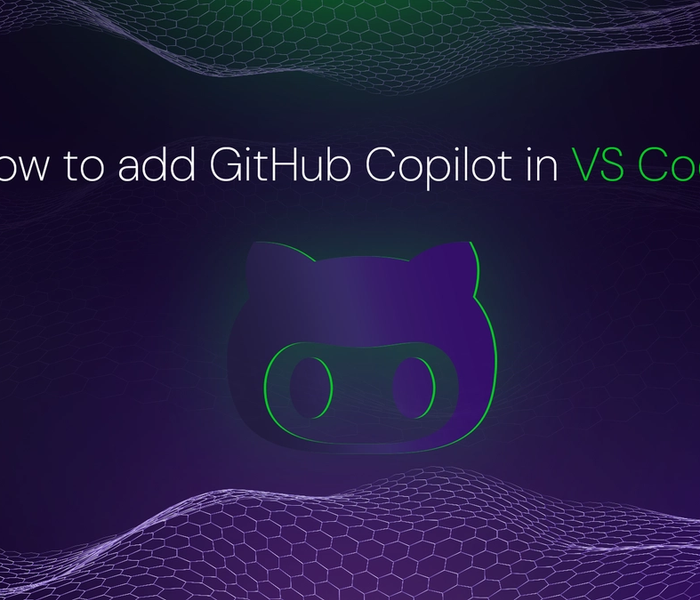

Akshat Virmani
6 min readAug 24 2024
How to add GitHub Copilot in VS Code
Learn how to add GitHub Copilot to Visual Studio Code for AI-assisted coding. Boost productivity, reduce errors, and get intelligent code suggestions in seconds.
Read Blog
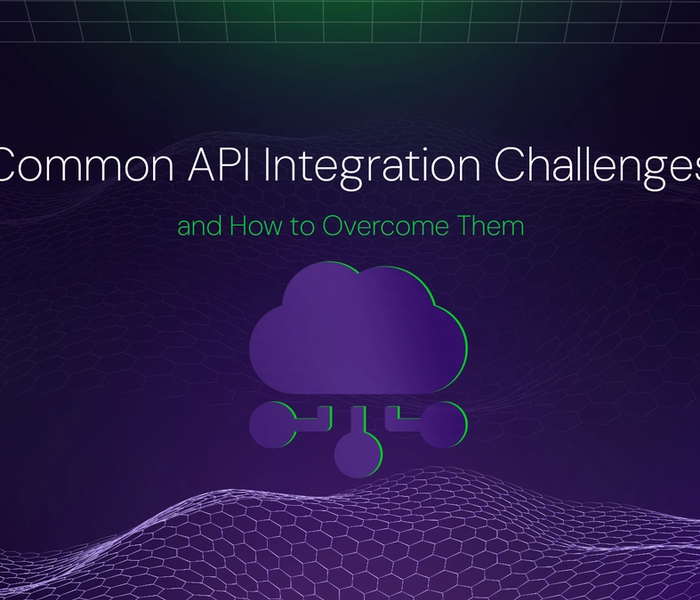

Akshat Virmani
6 min readAug 09 2024
Common API Integration Challenges and How to Overcome Them
Discover common API integration challenges and practical solutions. Learn how to optimize testing, debugging, and security to streamline your API processes efficiently.
Read Blog
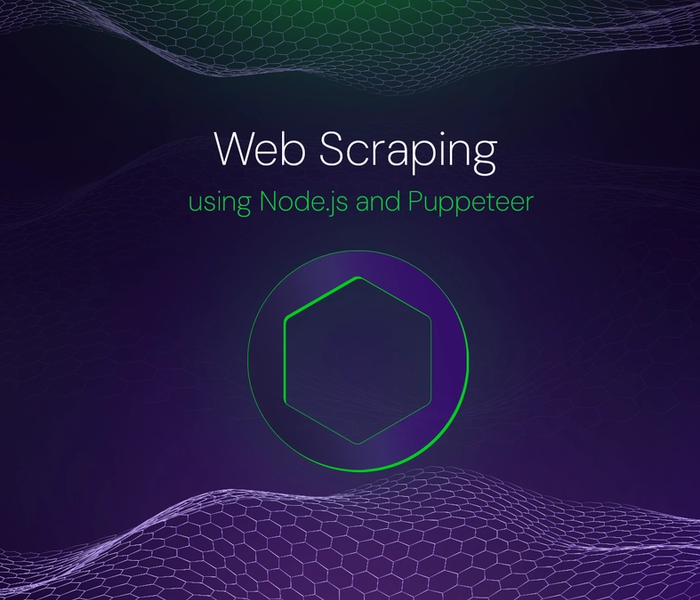

Akshat Virmani
6 min readJun 20 2024
Web Scraping using Node.js and Puppeteer
Step-by-step tutorial on using Node.js and Puppeteer to scrape web data, including setup, code examples, and best practices.
Read Blog
